The theme comes with custom front page templates designed just for this theme (v3)
In order to show them follow these simple steps:

- Go to your WordPress admin panel and create a normal page “Home”
- In Page Attributes select on of them templates. (rec. front Page Templates), after hit “Publish”
- Go to Settings > Reading Settings
- Check radio button called “static” and choose “Home” from drop-down menu, hit “save changes” button.

Template types
Theme comes with 4 front page templates.
Front Page – Post Excerpts
This template will show Featured Slider with Featured category posts and rest of the posts below it in short format (excerpt, portion of the entire post). Optionally will show featured Image of the post , if you assign one.

Front Page Excerpts – No Slider
As the name implies, this template will not show Featured Slider but will show all post excerpts in one sequence including featured posts.

Front Page Full Posts
This is similar to the previous template except instead of displaying part of the post (excerpt) it will display full posts in sequence.

Static Front Page
As the name implies, this template will not show Featured Slider but will show all post excerpts in one sequence including featured posts.

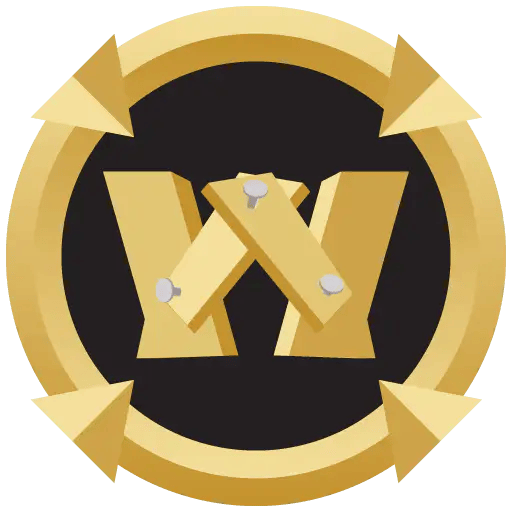
Hello
I follow all steps but Latest articles don’t appear on the home page.
I have other questions too how i can contact support ?
I sent you the support email, please read and reply.